Apple TV Remote Not Working – The Definitive Guide

Having issues like Apple TV Remote Not Working is extremely disturbing especially when you are dealing with the most sophisticated brand of the world, Apple. Yes! You will definitely agree with me. The reason might be that Apple TV brings the most entertaining experience for you at your home. The experience even gets better when you control it with the Apple TV Remote or its app using your iPad, iPhone, or iPod touch devices. However, if you are on this post, you came looking for a fix to your Apple TV Remote Not Working issue. Well, we are here to help you with our latest guide on how to fix Apple TV Remote not working in 2019.
For now, we will move on to different 100% working fixes in our definitive guide on Apple TV Remote not working on iPhone and other devices. After that, we will introduce you to the Apple TV Remote and its features. So let us move on that!
Table of Contents
Step-by-Step Guide to Fix Apple TV Remote Not, Working
We have got plenty of fixes for this Apple TV Remote app not working problem both complex and simple. Also, when people try to fix this Apple TV Remote not working issue without losing their data. This is also something we are going to help you so without any further delay, let’s begin!
Method #1: Fix Apple TV Remote Not Working with a simple restart.
Yes, at times there are compatibility issues and Apple TV errors which can even be fixed simply by restart your TV. For that, you can follow the steps given below and it will be done:
- Open the ‘General Settings’ section of your Apple TV
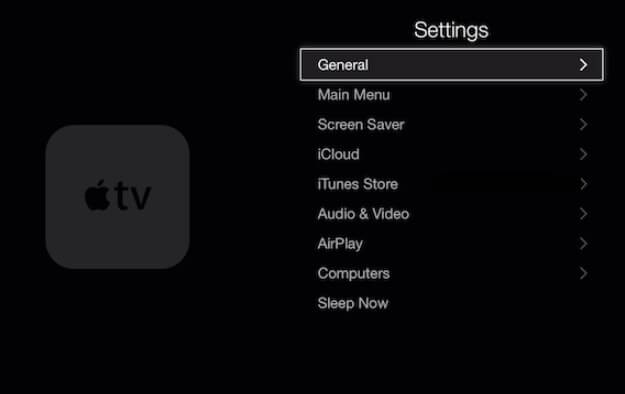
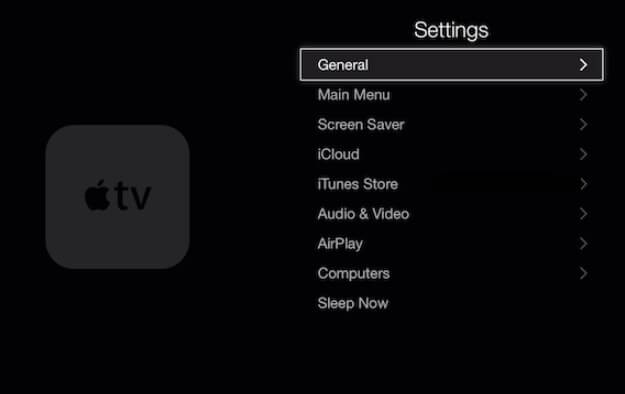
- Scroll down the settings and at the end, you will find the ‘Restart’ option.


- Use this option to let your Apple TV restart and this could fix the remote bug
Restart with Apple Remote Buttons (Menu + Volume Down)
This method has worked for a lot of users who have tried it and didn’t have any other complex issue with their Apple TV. There is also a very simple method to restart your apple tv. You are just required to hold the menu button and the volume down button on your Apple Remote.


Restart with Apple Remote Buttons (Menu + Home)
You can also restart the apple tv by holding together Menu and Home Button on Siri Remote.


Method #2: Fix Apple TV Remote Not Working with Fixppo without losing your data.
There are several methods which work with ease to fix this problem. However, many of them come with the risk of you losing your data. Well, let us introduce you to Fixppo which is a desktop application capable of fixing many errors on Apple or iOS devices.
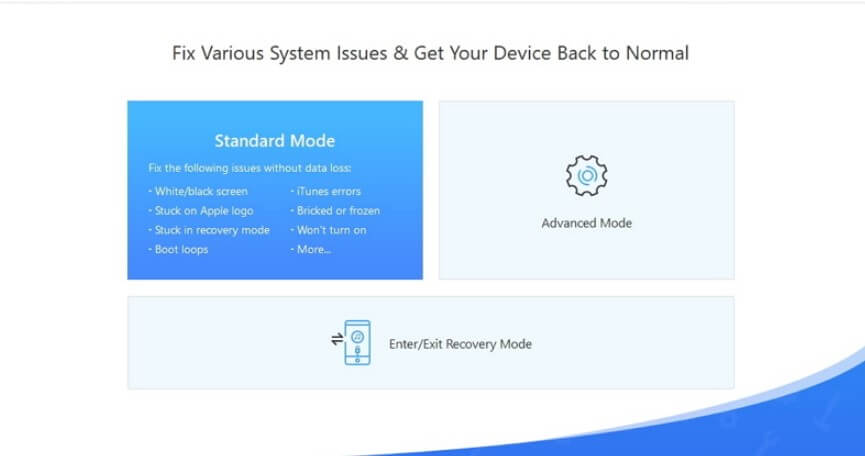
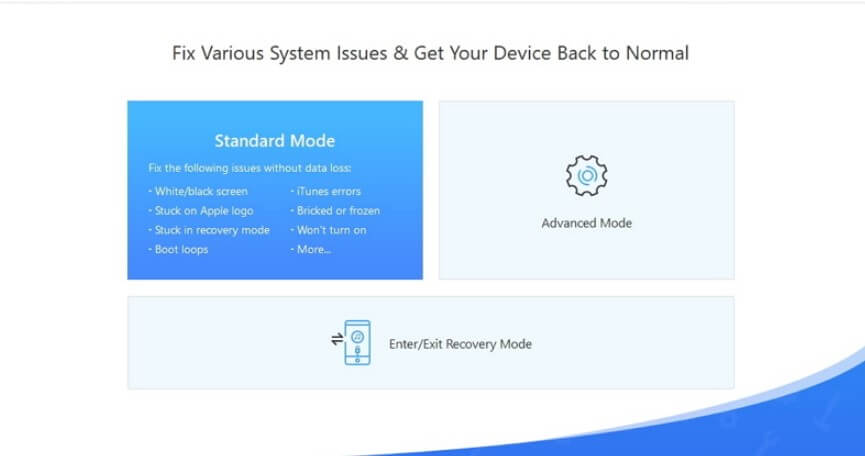
The best thing about Fixppo is that it is compatible with Apple TV HD and Apple TV 3rd generation as well. Also, it wouldn’t let you lose your data and fix the problem at the same time. You can even fix Apple TV Remote Volume not working problem with it.
Let us share the steps for installing Fixppo and fix this issue with it:
- Download Fixppo for Windows or Mac depending on the OS you are using.
- You can get the Fixppo free download from their official site and install it.
- After installing the app, open its standard more and connect your iPhone.
- It should detect your phone instantly and if it doesn’t, try the recovery mode.
- On the main page, select your iPhone model in which the Apple TV Remote app is installed.
- Also, select the latest iOS version and click ‘start’ to check the device for errors.
- If there is a firmware error, it will fix and then restart the phone to complete it.
So this is how you fix Apple TV Remote not working without losing your data. We should proceed and tell you about simpler methods for doing it.
Method #3: Change the batteries to Fix Apple TV Remote Not, Working
Well, there are times when people don’t realize the time their Apple TV Remote’s battery is outdated. Also, it can simply be on 0% charge and that might be the reason it is not working.
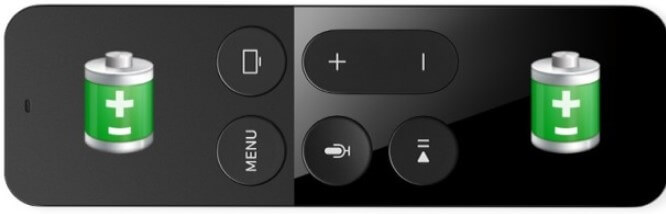
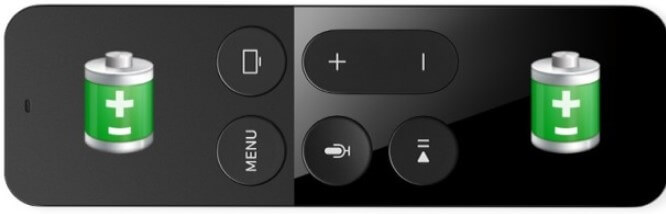
While that could be the case, charge your remote batteries using the USB cable which comes inside the box. You will need to charge the batteries for at least 30 minutes before trying them again.
After doing the recharge, the Apple TV remote will start working. However, if the battery is dead and you wouldn’t work after recharging, you will need to replace it.
Method #4: Check for Obstructions to Fix Apple TV Remote App Not Working
You probably didn’t know it but the means of communication between the Apple TV Remote and TV are provided by IR Technology.
Now, this technology doesn’t work when there are any obstructions between the sender and receiver. So just make sure that while you are watching your Apple TV and using the remote, there isn’t anything obstructing the communication.
Method #5: Fix the Apple TV Remote with Apple TV
Yes, even your Apple TV has the ability to deal with the problems which might occur with its remote. So there are two different methods for aluminum remote and Siri remote users. We shall now proceed on to these methods.
-
Aluminum or White Remote Users:
If you are someone who is using the aluminum or white remote, follow the steps given below to fix the problem:


- You will need to press and hold the menu button + right buttons
- Do this for at least 6 to 7 seconds
- Check whether a link symbol appears on your screen
- Now press the remote again
- If it flashes thrice, your remote will be fixed
-
Siri Remote Users:
If you are using the Siri Remote on your Apple TV, here are the steps for you to fix the problem:


- Press and hold the menu button + volume up button by pointing it towards the TV
- Do this for at least five seconds
- Complete the pairing and your Apple TV Remote will get fixed
Method #6: Fixing Apple TV Remote by resetting the connection b/w TV and Remote
This is another simple fix which people forget trying or they don’t even know about it. The connection between the two devices could be broken so make sure that you check it. Follow the steps below to reset the connection between your Apple TV and Remote to fix the issue:
- For this, simply turn your TV off and then turn it on again
- Try using the remote and this should working if this was the problem
- The Siri Remote users can reestablish the connection by using the previous method
Method #7: Use Apple TV Remote App on iPhone or iPad as an alternative
Until your Apple TV Remote gets fixed, you can install Apple TV Remote App on your Apple devices like iPhone and iPad and use that as an alternative. You can get the free download for Apple TV Remote App on Apple Store.
Method #8: Contacting Apple Support to Fix Apple TV Remote Not Working
Your Apple TV Remote could be damaged and to fix or to get a replacement, you will need to contact Apple Support. You can also troubleshoot the problem there and see if they find anything.
Conclusion:
So this was every working method which you can use to fix Apple TV remote not working in 2019. Depending on what you think the problem is, you can try these methods in alternating order. After you have it fixed, leave us your feedback in the comments section so we can know which method worked for you to help our other users.
FAQs Related to Apple Tv Remote not Working
Though we have tried to cover everything related to Apple TV remote not working issue, some things can still go unanswered. We have tried to cover some of those as well.
-
Why my Apple TV Remote is not working?
If your Apple TV remote is not working, try the following quick fixes or consult our detailed guide:
- Recharge or replace the battery
- Restart the TV
- Check for any obstructions between the TV and Remote
-
How do I fix my Apple TV remote app?
Apple TV Remote app can be set up manually by the following method:
- Install and open the Apple TV Remote app and open ‘Add Device’
- Open settings of your ‘Apple TV’ and select ‘Remote App’
- Pair the device by entering the password appearing on your device
-
Why does my Apple TV not connect to my phone?
To make sure that your Apple TV connects with your phone, ensure the following things:
- Try restarting your Apple TV
- Make sure that Wi-Fi is enabled
- Also, make sure that AirPlay is turned on
-
Why is my Apple Remote app not working?
For your Apple TV Remote app to work, your Apple TV and iOS must be on the same Wi-Fi network.
-
Can you buy the Apple TV remote separately?
Yes, you can buy the Apple TV remote separately. However, we recommend that you use the Apple TV Remote app since it is free and has more controls than the physical device.
