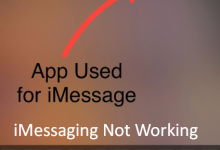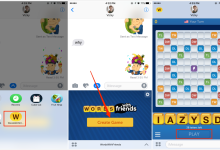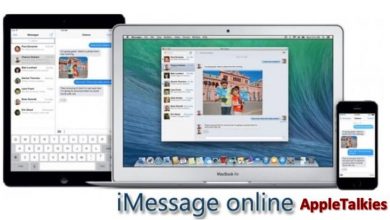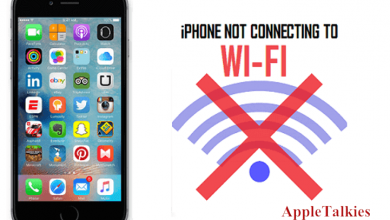Are you worried about how to use iMessage app & What is iMessage app? iMessage app is a quick message service of Apple and it sends the text through the internet. iMessage is only suitable for iOS devices like iPhone, iPad, & Mac. If you want to use the iMessage on your iPhone you need to purchase a data plan. You can also run this app on Wi-Fi. iMessage app not only provides text to its user.
It also allows sending photos, videos, songs, and playing games with others on text and location information. It is an amazing app full of entertaining features. You can also get the iMessage app download from the Apple store. Are you a big fan of this app? Yes, it’s true. So read this article till the end to get more information about the iMessage app.
Table of Contents
iMessage Apps Using By Everyone
iMessage app become a popular app over time & people who use the iPhone get more benefits with this app. Because it is not only a text app this app provides various types of features to its users. iMessage is an iPhone message app but the users of Android devices can also use the iMessage on Android. iMessage provides to its user to send or receive videos & photos but it takes a big amount of data plan.
Sometimes you find an issue in IMessage for its working. You need to wait for at least 24 hours but if still, it’s not working you can see its solution in my previous article iMessage not Working. Here we provide detailed guidelines you can fix by simple methods.
The iMessage text is shown in a blue bubble if you are using it on the internet on iPhone or Android. If you sent it without internet to anyone it will display it in a green bubble. Apple adds an entire separate iMessage App Store in iOS. Here are 6 apps you should be using.
No 1- GIPHY iMessage App
GIPHY is one of the coolest apps of iMessage which can’t be beaten by any other. It is an animated image and from these images, you can make your conversation joyful. You can find everything here that you can imagine. This GIF app is available on the iMessage App Store with a big collection of GIF images. You can make your GIF with this app.
No 2- VENMO iMessage App
Venmo is an iMessage app from which you can transfer money at any place or to anyone. You can receive the money from others if they take money from you through text. This app generates a link where you can pay the debt of others by taping on the contact. You can also do this without leaving your text conversation.
No 3- Games iMessage App
iMessage provides the games opportunity to its users. now you can play the game without leaving your conversation. The game app gives you a variety of games & you can play them with your friends or by yourself. Most like games on this app are 8 Ball Pool & Game pigeon.
You can choose between the whole list of classic turn-based games like Poker & Chess. Make you move when you have free time and then send it via text message. If you have a craze for the games and want to know How to play iMessage games. You can read related information on my article and enjoy the games with text.
No 4- Stickers iMessage App
Have fun with the Stickers app on iMessage. The amazing thing is that you can pick the stickers and place them on the images. You can make yourself stickers with this app and send them to your friends. And you can make your conversation entertaining & bright with these stickers & Emojis. Also, make yourself stickers from the photo library. You need to just trace around the part and turn yourself into a sticker. You can try the Bitmoji stickers pack to make your stickers avatar.
iMessage Tricks for iMessage App
iMessage is an old app but you can make it amazing with some iMessage tricks. I am about to blow your brains with some tricks and hidden features that you did not even know existed. From secret effects to games handwriting & security threats, it’s gonna be good.
Message Effects
When you send a message and want everything to look pretty you type a message but you did not know if you click and hold the button you will see a bunch of different message effects appear. You can choose the Bubble effect or entire effects there are so many different ones to choose from so you just swipe towards them to see all the differences. Depending upon the occasion you can choose the best effects for your text that matches your text. you can do the same with your pictures.
Hand Writing
This cool feature is hidden in the keyboard and you will find this when you will turn your phone into landscape mode. It is a handwriting mode and presents things to choose from or you can clear that. You can write up whatever it is you want to write out in your handwriting. And also you can make your writing beautiful with super unique fonts. Get the font style from the Lingo Jam on the Google browser copy the font and paste it into the iMessage. It makes your handwriting font beautiful.
Filter Messages Into List
Sometimes you get spam messages and this is a wonderful trick to filter all of the spam. If you head on over to the setting under iMessage there. When you scroll down you will see the option to toggle on filter unknown sender. Now go back to the iMessage you will see in the top left-hand corner it says filter with known and unknown senders. You never need to look at spam messages again and can have all the messages that matter front & center.
iMessage App For Android
Android users also use the iMessage app on Android devices. This is not an official app for Android but you can get it on Android with some tricks. Here I m going to tell you how you can get this app for Android. Get started head over to the weMessage app and leave a link for this down below in the description.
Now go ahead and click on the download, and download the app on the Google Play Store for your Android device. But you also have to download a macOS companion app. If you do not have a Mac Computer unfortunately message doesn’t work for you. It relies on the server running on your Mac to transmit the messages from your Mac Computer to your Android device. If you have a Mac device you can also download the iMessage app for PC.
- Download the AirMessage server for macOS on your Mac.
- Open the file, now you need to move the app into your application.
- Now open the mac.
- Connect to the account.
- Here you need to stop mac from getting sleep.
- Click on battery & energy sever to change the setting
- Now download Air Message on Android.
- Open it.
- Login to your account in the Android app.
- By logging in your Android device can automatically link.
- Tap the blue bubble icon and type the number where you want to send iMessage.
- Here an icon will appear on mac, allow it.
- It’s done, now you can send or receive the Blue text on Android.
FAQS ( Frequently Ask Questions)
What is iMessage App?
iMessage is an Apple app that allows you to send or receive text, videos, pictures, audio, and many more on your iPad, iPhone, iPod Touch & Mac.
Is there an iMessage App for iPhone?
Yes iMessage app is run on the iPhone. Through the iMessage app, you can decorate your message with stickers, Play games & share songs, and do many things with this app on your iPhone. You can enhance your message features by downloading more iMessage apps from App Store.
Can you put iMessage on a PC?
You can get iMessage for PC from the chrome web store. You just need to install it & learn how you can use iMessage for PC.
How do I get the iMessage app on my Laptop?
You can get iMessage on your laptop from these steps.
In the messaging app on your Mac enter your Apple ID and password and click Sing-In. Make sure to sign in using the same Apple ID on every device.
Choose message > Preferences, click iMessage, then select any of the fowling options: Store your message in iCloud: Select enable message in iCloud.