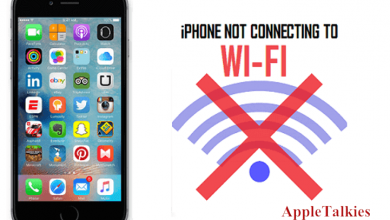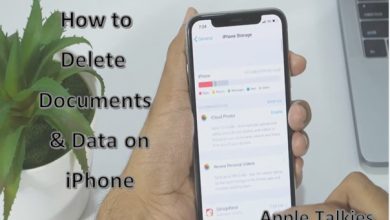iMessage Not Working On iPhone! How to Fix by using Simple Methods
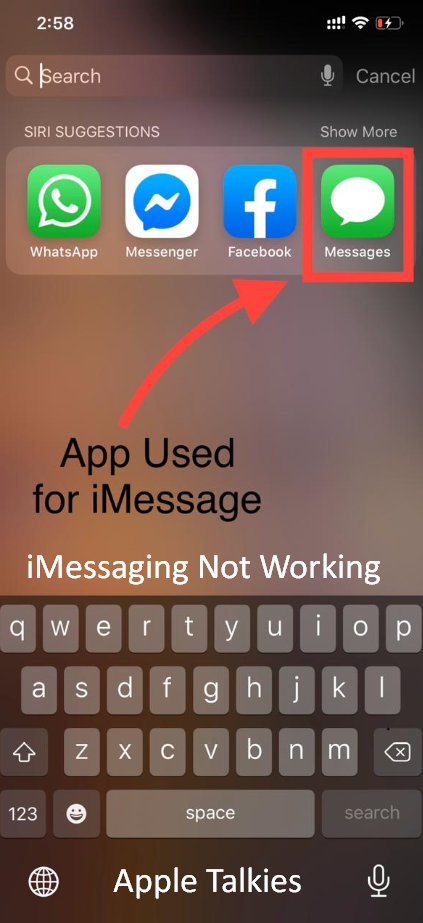
iMessage not working becomes a common problem at times and bothers millions of users who are using iPhones for this one application mainly. For people to love the iPhone, it is important that iMessage keeps working properly as iMessage is not just a text app but a complete multimedia solution for iPhone lovers. iPhone fan base is such a huge audience at they don’t even need external apps like WhatsApp to communicate with each other. Having part & parcel of daily life, one morning when you suddenly wake up & pick up your cell. OH God, what!! How is it possible? iMessage not working on iPhone, in a blink of an eye you are cut off from your friends family, and the entire world. This is really frustrating. Don’t worry it will be get fixed by using simple steps. Please read over step by step guide.
Table of Contents
iMessage Not Working On iPhone-Step By Step Guide
In this article, besides discussing a different method to fix iMessage not working on iPhone and Mac, iMessage not activating, or other related issues, we will also discuss the reasons behind the faulty iMessage. Many websites come forward with the solutions but they never really tell you what is causing the issue in the first place.
So first, let us move on to introduce you to iMessage and also discuss in detail why it stops working for some users.
What is iMessage and why it stops working?
iMessage is just like WhatsApp which allows you to send text messages, voice messages, do voice and video calls, and send files such as sending documents and files. This is available exclusively for iPhone devices which was introduced back with iOS 5. You can sync your contacts and other data on all Apple devices you are using iMessage on.
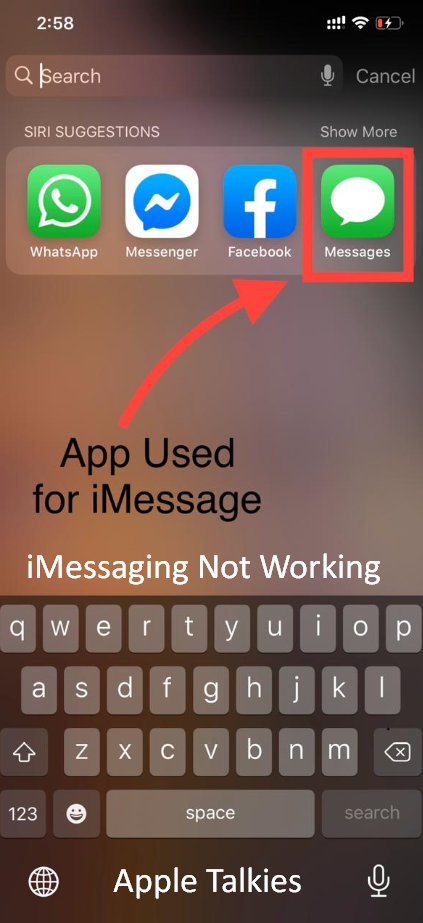
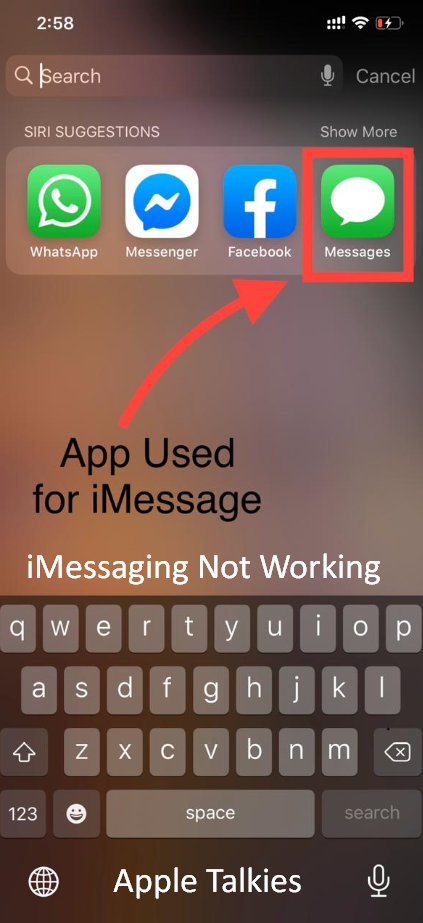
To understand why iMessage stops working, we must search for the root of the problem. At times, it doesn’t sync properly and other times it shows the error that ‘iMessage could not send messages’. We have mentioned the commonly occurring iMessage problems ahead:
- iMessage not syncing properly
- iMessage could not send messages
- Messages are sent but not delivered
- iMessage keeps ‘Waiting for Activation’ but doesn’t activate
So these are four major issues and fortunately for you, we have got 4 working fixes for these. We shall now move ahead to cover the 4 methods to fix iMessage not working on iPad, iPhone, and Mac devices. Must Check our guide about How to Use iMessage online.
A step-by-step guide to fix iMessage not syncing properly
The first iMessage not working problem we mentioned was iMessage not syncing properly. When there are syncing issues, you will receive a message on one of your Apple devices on iMessage but not on other devices. This becomes really annoying for people who are looking forward to receiving their iMessages on all of their devices to respond at once.
This syncing problem occurs when your iMessage is not configured properly or there are other software issues. We will need to fix these issues at the root to get rid of the problem. Since we have a tradition of doing step-by-step guides to fix such complex problems, let us begin with another one now. You might also find useful to read How to Use iMessage for PC Windows.
- Pick up your iPad or iPhone and open the Settings of the device


- Now, enter the Message settings where you will find the ‘Receive at’ option
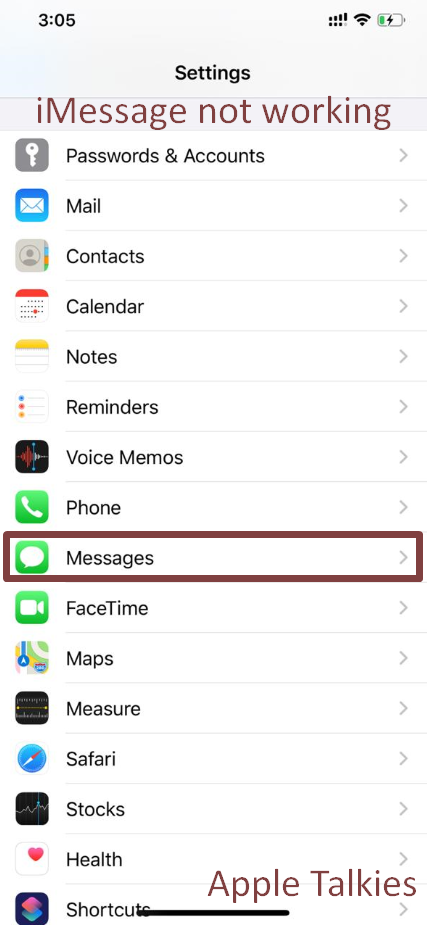
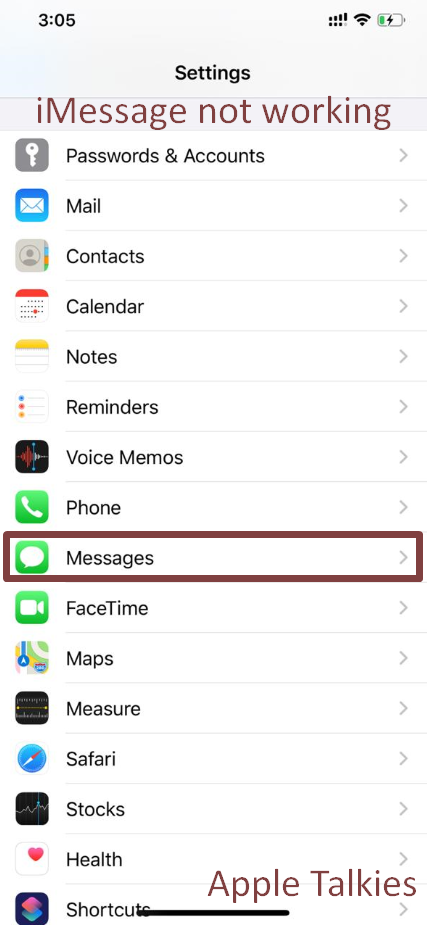
- In this section, add your Apple ID and password to resync the connection


- Make this is the ID you are using across all of your Apple devices on iMessage
- Now, open your iPad (if you have one) and go to the Preferences section
- You will find this in the Messages section and then the Accounts options
- Add the same Apple ID and password here and tap ‘enable this account’
- Do a simple restart to make sure that the IDs sync with each other
If your iMessage was not working due to the syncing problem, it should now be fixed. If you are facing the 2nd issue from the set of problems, proceed ahead and learn how to fix that.
A step-by-step guide to fix iMessage could not send messages
If you are facing this problem ‘iMessage could not send messages’ then you will need to try a different set of solutions. Among these problems, this is the most common one which is mainly believed to happen because of the connectivity issues because otherwise, it would only take about a few microseconds to send a message on iMessage.


The connectivity issues could either be on your side as your network connection wasn’t responding or it could be at Apple’s end since sometimes the users do face outage. For outage, you will need to confirm it from any news source or the official Apple website. However, if the connectivity problem is at your end you will need to fix it.
- Open the taskbar of your Apple device and turn on Airplane mode


- Turn it back off to get the connection and see if the problem gets fixed
- If this doesn’t solve it, go to the iMessage Settings in your device
- In these settings, check whether the iMessage is enabled or not


Some people forget to turn their iMessage service on and keep trying other complex methods. After trying a couple of these things, you can easily fix the iMessage not working problem.
A step-by-step guide to fix ‘Messages are sent but not delivered’
It must be really frustrating when you keep sending messages to your friends and work contacts on iMessage but instead of delivering, iMessage shows this notification saying ‘messages are sent but not delivered’. As it is quite clear from the name of the problem, the recipient has not received your messages and they only do when you see the ‘delivered’ tag under the text.
Again, this could be due to several connectivity issues either at your hand or the recipient’s so you both will need to check it out. A couple of things to get this problem fixed are the same as the previous issue i.e. check for the outage and turn airplane mode on and off. If you have tried and it has not fixed, ask the recipient to do the same.
Let us repeat the process once again for you:
- Check for connection outage on Apple’s official website
- If the problem is at their end, wait for it to get resolved
- Also, turn the Airplane Mode on and off to resolve the connection issue


Once you have tried both things, return to the undelivered message, tap it, and send it again. If the connectivity issue was at your end and it has been resolved, the message should be delivered now. If it doesn’t then ask the recipient to check the problem at his end and try these methods to get it fixed.
A step-by-step guide to fix iMessage keeps ‘waiting for activation’ but doesn’t activate
Before you start using iMessage, it needs activation from the settings. To activate the iMessage service on your iPhone or iPad, you do the following steps:
- You go to the Settings of your device and then the iMessage section


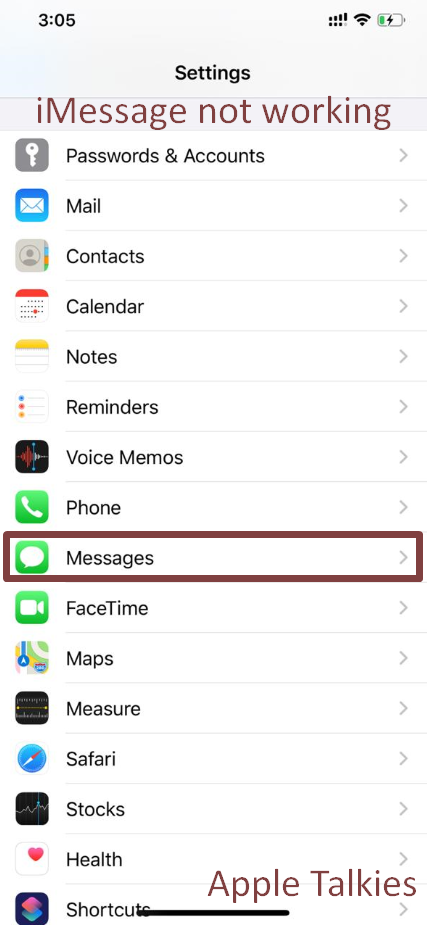
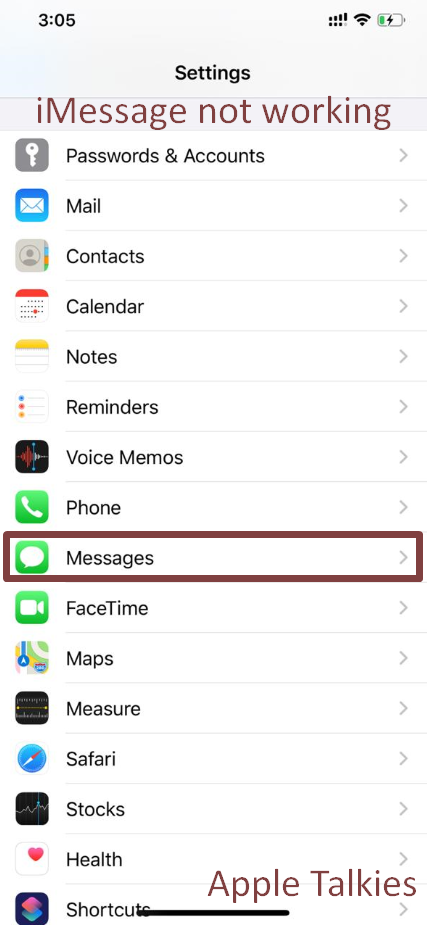


- There, you will simply swipe the button to turn it on
- It needs internet connectivity and requires your Apple ID and password


- You enter these credential and you can now start using your iMessage services
However, when the activation error occurs, it says, ‘an error occurred during activation. Try again!’ and you can no longer enjoy the iMessage services. This could either be related to the connectivity or the wrong time zone settings. Again, you will need to turn the airplane mode on and off and if it doesn’t resolve anything, fix the time zone using the following method:
- Open the Settings of your iPhone and then the General settings




- Now, open the Date & Time settings and turn on Set Automatically
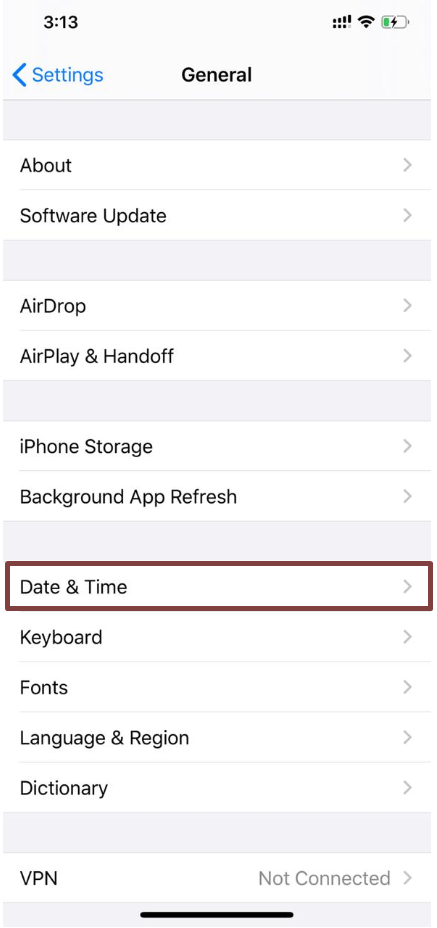
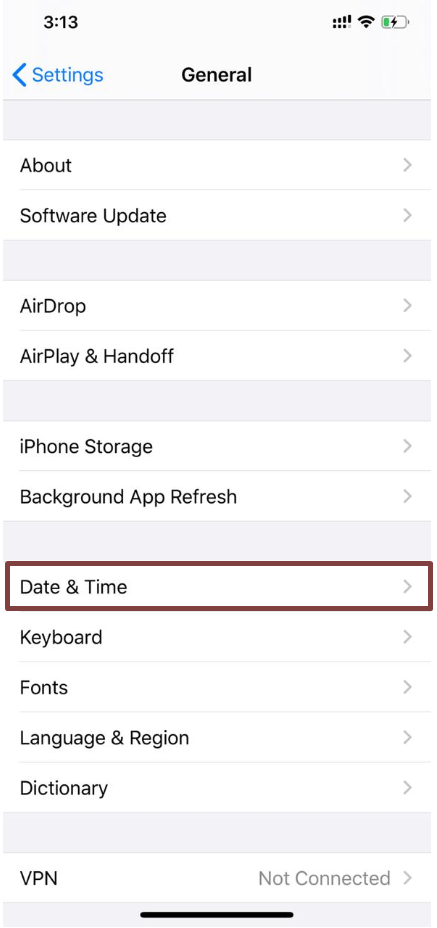
- If you are connected to the internet, the iPhone will set the time itself
- Also, make sure that the Time Zone is according to your current location
In this way, you can easily fix the iMessage not working problem. Also, this puts an end to our guide about fixing different iMessage problems that you face on daily basis.
Conclusion:
So these were four 100% working methods to fix iMessage not working. In this article, besides solving the issues, we introduced you to the iMessage service and different root problems which cause it to stop working. Leave us your feedback and let us know which one of these methods worked for you to help other users on our site. Keep visiting our site for more interesting Apple content.
FAQs – Frequently Asked Questions
-
How do you fix iMessage when it won’t activate?
When iMessage doesn’t activate, check your internet connectivity and also your Apple ID credentials.
-
Why would an iMessage not be delivered?
Resolve your connectivity issues when iMessage sends a message but doesn’t deliver.
-
Why can’t I iMessage someone who has an iPhone?
iMessage doesn’t run without an Apple device so you can iMessage someone without an Apple device.