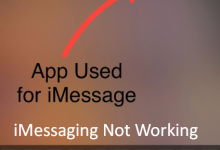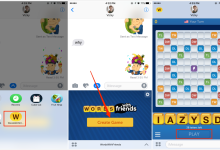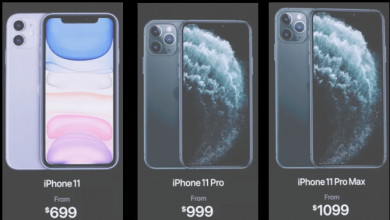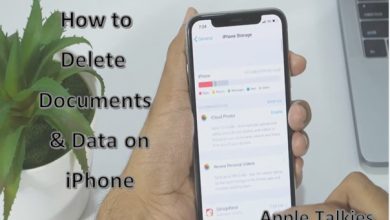How to fix the iPhone Frozen Screen: A Complete Guide
If there is one problem that the iPhone users have faced at least once in their lifetime is that of iPhone Frozen Screen. This is because of a lot of unseen errors can occur in an iPhone even when their claims are against it. The problem is also referred to as iPhone stuck on Apple Logo which happens due to similar or some other reasons.
So in this step-by-step guide about iPhone frozen screen, we are also going to cover iPhone 8 frozen screen and even iPhone 7 Black Screen which is a similar problem. First, we shall move ahead and discuss multiple reasons due to which this frozen screen problem on iPhone occurs in the first place. I fully hope that my article related to iPhone stuck on black spinning wheel would have definitely helped you.
Table of Contents
Why iPhone Frozen Screen error occurs?
Different people have found multiple reasons which caused their iPhone to get stuck either on Apple logo or while using. Since the causes behind the error are different, the solutions would differ as well. Well, let us now discuss the reasons causing this issue.
The iOS 11.3 update
One of the major culprits which caused this issue most of the times was the iOS 11.3 update. After people updated their iPhones to iOS 11.3, it caused the iPhone stuck on Apple logo screen and even while using it on the menu.
Any malware
Even though iPhones are secured by the strong Apple security, a malware that succeeds in invading your iPhone can also cause it to get stuck. Make sure that you always have a backup security software to prevent this issue before the attack.
Low Storage Space
When an iPhone runs out of storage space, it wouldn’t space anymore cache or other data that you download. On the flip side, it would get stuck completely which is really annoying so to prevent, always keep managing your storage.
Low Battery
It is quite unusual but when your iPhone’s battery is low, it sometimes freezes its screen instead of turning off completely. So when your screen is frozen, you can put it to charging and it might fix the problem right then and there.
Buggy Apps
You can’t expect your iPhone to perform properly when you are running buggy apps on it. The detection and elimination of buggy apps is necessary and then you wouldn’t be searching ‘my iPhone is frozen and won’t turn off or reset’.
While we have mentioned most of the possible causes behind this problem, let us now move ahead and tell you different methods to fix the issue.
Method No. 1: Force Reset iPhone to fix iPhone 6 Frozen Screen
There are times when a simple restart or hardware reset can fix many of your iPhone problems including this issue of screen frozen on iPhone. The hard reset buttons for different iPhones differ so we are now going to cover them in this guide.
For iPhone 6s, 7, and older phones:
- Press and hold the power + home button until the Apple logo appears
- Wait until the iPhone completely restarts
For iPhone 8, iPhone X, and above:
- Simultaneously, press and release the volume buttons of iPhone
- Then hold the side button until the Apple logo appears
Once the hard reset is done, your iPhone stuck or frozen screen much get fixed. However, if it doesn’t, you should try our next simplest method to fix iPhone frozen screen.
Method No. 2: Reset to fix iPhone Frozen Screen iPhone 10 Frozen
Since this problem of stuck screen is common, it might also get fixed with ease if you simply reset your iPhone. It has been witnessed that iPhone X easily recovers it set when a complete factory reset is applied. If you want to try this, here is an easy step-by-step guide to reset your phone to fix iPhone frozen screen.
- Go to the Settings of your iPhone and open the Reset folder
- All iPhones have the same Settings interface
- In the Reset folder, tap the option Reset All Settings
- Confirm what you have chosen and be done with it
In this way, you can easily fix the iPhone frozen screen issue. However, the working percentage of the method isn’t that big, so you will want to read about other possible fixes ahead.
Method No. 3: Updating the iPhone to fix iPhone Frozen Screen error
If you are using iOS 11.3 and your phone is facing the freezing problem, you better update your iOS right now. Even when you aren’t using this problematic iOS version, the other versions can cause the issue and you better try updating your iPhone right now. To update your iPhone the easiest way, here are a few steps:
- Open the Settings on your iPhone and then the General folder
- There, you will find the Software Update so tap it
- The iPhone will search for the update and if available, install it
- Make sure that you have backed up all of your important data
After doing the update, the iPhone should be okay. If it isn’t then you shouldn’t worry because we have still got a couple of methods to make it work for you.
Method No. 4: Factory Resetting and Hardware fixes for iPhone Frozen Screen
A couple of other options to fix iPhone frozen screen problem are factory resetting your iPhone and fixing the hardware issues such as a faulty battery, etc. However, since most people find factory resetting an easier method before moving towards something complex like hardware issues, here is a small guide to teach you how to factory reset your iPhone.
- To factory reset an iPhone, you will need to connect it to your computer
- After making the connection, open iTunes and select your device there
- Now open the phone summary and there you will find the Restore option
- Click this option and your iPhone will restart after the factory reset
- The problem should now be resolved or you can then try the firmware update restore
- For doing that, let your iPhone stay connected to the iTunes
- Press and hold home and power button for 10 seconds and then release the power button
- Your iPhone will show a message and now release the home button as well
After a complete restart, your iPhone will open with a complete firmware update restore and there is a possibility that the iPhone frozen screen might get fixed. Also, as we mentioned before, you should contact Apple Support to check for hardware issues in case they are the culprits causing this issue in the first place.
Method No. 5: Eliminate Faulty Apps to fix iPhone Frozen Screen
While discussing the reasons which cause iPhone to get stuck, we also shared how buggy or faulty apps can cause this issue. So to fix the issue, you will need to discover and eliminate these faulty apps first. Here, we are going to share an easy method of finding the buggy apps and eliminating them on the go.
- Start opening each apps on your phone one by one
- Notice which app causes the phone to get stuck
- When the faulty app is found, check its installation
- Also, check its updates whether they were done properly
- Uninstall the app if you can fix its updates or installation issues
- Then reinstall the latest version of the app to use it again
If none of these methods work for you, it is time that you get a software which is a master at finding different iPhone problems and fixing them for you.
Method No. 6: Using IMYFONE to fix iPhone Frozen Screen
iMyFone is a desktop software which is used to detect and fix many errors and problems which might occur in an iPhone. Whether you are facing the problem of frozen iPhone screen, iPhone 6 and 8 frozen screens, and or iPhone stuck on Apple logo, you can fix any of these issues with the mentioned software. To use it, here are some easy steps for you:
- Download and install iMyFone for Windows or Mac PC
- After downloading the software, install and connect your iPhone
- Also, select the device model and the current iOS version
- Let iMyFone search your phone for problems and fix them automatically
Don’t forget to download iMyFone free from our site and fix all iPhone problems.
Conclusion:
One or a few of these many methods must help you fix iPhone Frozen Screen problem since we have covered every solution related to every single error. When it does, don’t forget to leave your feedback telling us about it so it may help other users on our website. Keep visiting our website for more interesting Apple Talkies content.
FAQs – Frequently Asked Questions
-
What do you do when your phone is completely frozen?
Even though we have mentioned everything in the detailed guide, here is a list of things you can do when your phone is completely frozen.
- Update your iOS version
- Check for faulty or buggy apps
- Factory or hard reset your iPhone
- Give your phone a simple restart
- Check for hardware issues as well
- Put your phone on charge to fix it
-
Who does my iPhone screen keep freezing?
When your iPhone has a frozen screen, we have found many reasons behind this issue including:
- Buggy or faulty apps
- Malware invasion
- Faulty iOS 11.3
- Hardware issues
- Low storage space
-
How do you fix an unresponsive touchscreen?
To fix an unresponsive touchscreen, the simplest method is to restart your phone or do a hardware reset.
-
Why is my iPhone frozen and wouldn’t do anything?
There are many reasons behind a frozen iPhone including hardware and software issues which you need to troubleshoot and fix.
-
How do you unfreeze an iPhone?
You can refer to our detailed guide in this article to unfreeze an iPhone.